SHARE and ENCRYPT ONEDRIVE OR SHAREPOINT FILE OR FOLDER
Updated: 08/13/2024
Article #: 32
1. Share a File or Folder from File Explorer
- Open File Explorer:
- Navigate to the file or folder you want to share.
- Right-Click on the File or Folder:
- Select Share or give access
- Choose the Recipient:
- In the File Sharing window, type the email address of the internal or external user you want to share with.
- Click Add and then Share.
- Copy the Sharing Link:
- After sharing, a link will be generated. Copy this link to use in your email.
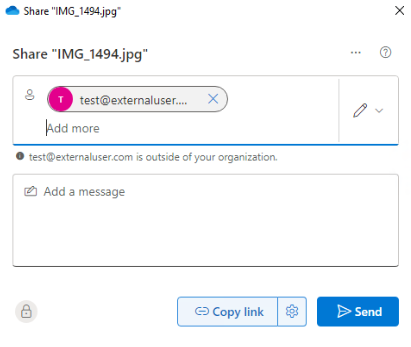
2. Paste the Link in Outlook and Encrypt the Email
- Open Outlook:
- Create a new email
- Paste the Link:
- Write your message in the body of the email
- Then paste the copied link you copied earlier.
- Encrypt the Email:
- Go to the Options tab in the email window.
- Click on Encrypt and choose the encryption option that suits your needs (e.g., Encrypt-Only or Do Not Forward, etc.)
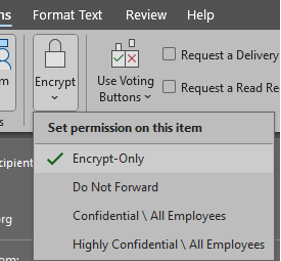
3. Send the Email
- Review and Send:
- Review the email to ensure everything is correct.
- Click Send to share the file securely.
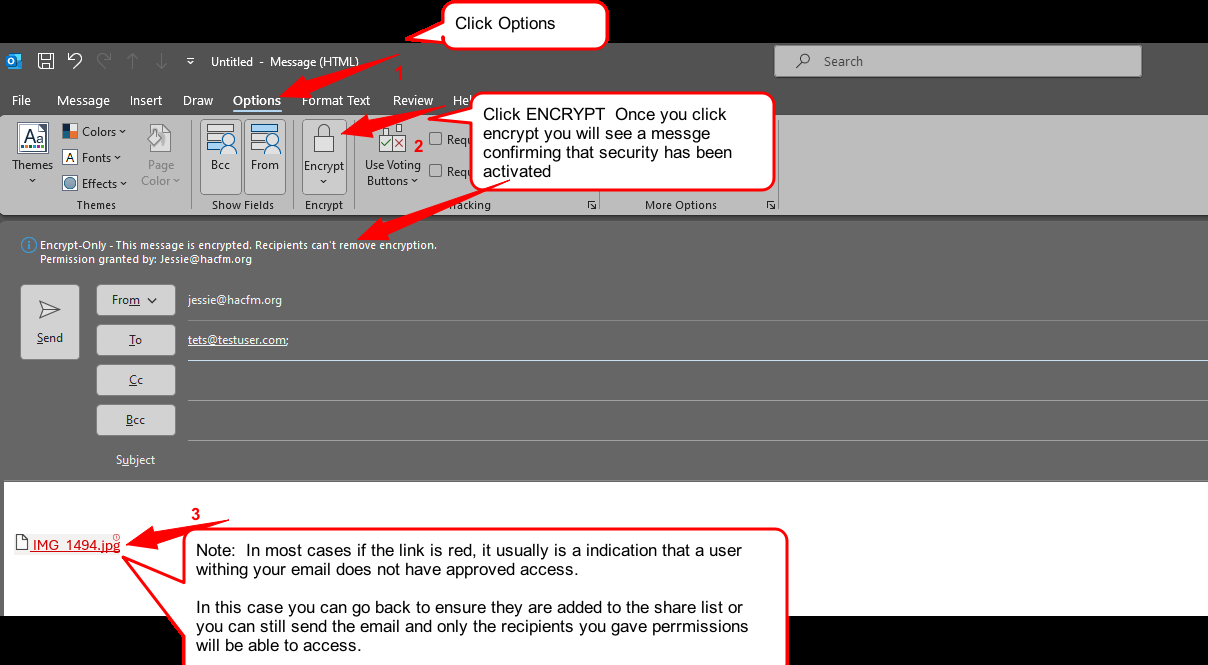
|
Rate this Topic:
|
|||
|
