Add a shared mailbox to your Outlook desktop app
The only step you have to do to view shared mailboxes from your Outlook app on your computer is close or exit from outlook and then re-open Outlook. The shared mailbox should automatically display in your Folder pane below your primary email inbox. You may have to scroll down to see it.
____________________________________________________________________________________________________
Send mail from the shared mailbox
- Open Outlook.
- Choose New Email.
- If you don't see the From field at the top of your message, choose Options > From.
- Click From in the message and change to the shared email address. If you don't see your shared email address, choose Other email address and then type in the shared email address.
- Choose OK.
- Finish typing your message and then choose Send. Or you can now open any message in the shared mailbox and reply. BE SURE TO SELECT THE SHARED BOX EMAIL ADDRESS EACH TIME. If not, you may be replying using your primary email
From now on when you want to send a message from your shared mailbox, the address will be available in your from drop down list. You can follow these steps with any shared email you have permissions to.
Whenever you send a message from your shared mailbox, your recipients will only see the shared email address in the message.
____________________________________________________________________________________________________
Add the shared mailbox to your 365 web email
If you want to monitor the email from your primary mailbox and the shared mailbox at the same time in the web mail portal, use this method. Once done, the shared mailbox and its folders are displayed in the left navigation pane each time you open Outlook on the web.
- Sign in to your account in Outlook on the web. https://outlook.office365.com
- Once logged in, right-click Folders in the left navigation pane, and then choose Add shared folder.
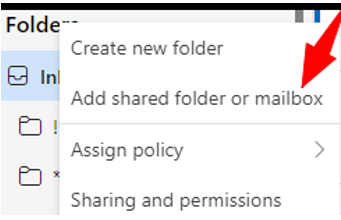
- In the Add shared folder dialog box, type the name or email address of the shared mailbox you have been provided, such as hacfm@hacfm.org. and then click Add.
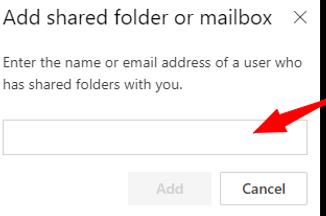
|
Rate this Topic:
|
|||
|
