How to Import web applications & Interpret Import Web Applications
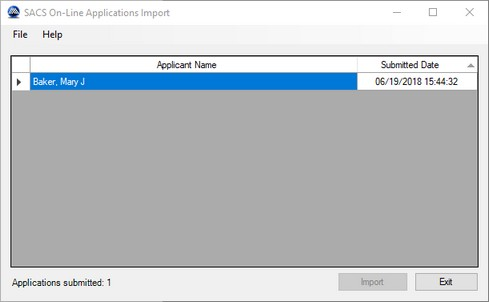
Displays the applications which have been entered using the SACS Web Application Website but not yet imported into your SACS Housing Software database.
Import Click to import all listed Applications. Note: Once imported, the Applications will no longer be displayed in this screen but are still available online.
The imported Applications will no longer be displayed in the SACS On-Line Application Import screen.
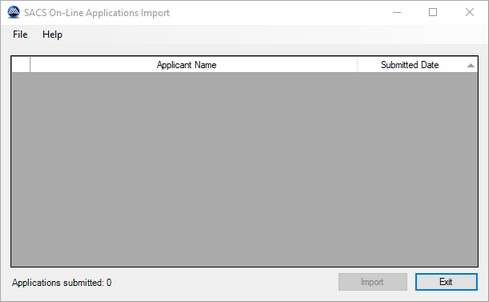
Exit Click to close this program and return to the menu.
Printing.
Although you can print out the report after the import. The preferred method of saving the report is to use the SAVE TO PDF OR PRINT TO PDF using Adobe PDF printer or Microsoft print to PDF

Interpret Import Web Applications
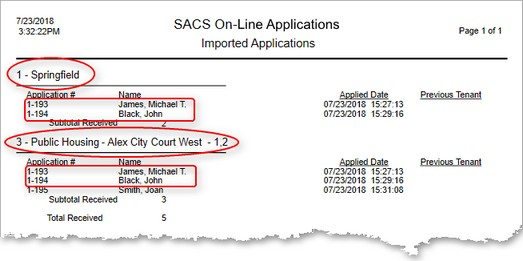
The report displays each Waiting List the applicant selected.
Application Number Displays the system assigned Application Number for this applicant.
Name Displays the Name of this applicant.
Applied Date Displays the Date and Time the applicant entered an Application on the SACS Web Application Website.
Previous Tenant Displays a 'Yes' if any of the family members have a Previous Tenants record.
Subtotal Received Displays the total number of applications imported for the reported waiting list.
Total Received Displays the total number of applications imported for all waiting lists.
|
Rate this Topic:
|
|||
|
