The Microsoft Outlook app is the recommended way to access your Office 365 email and calendar on an Android or Apple (iOS) device. Outlook is the HACFM recommended app for Office 365 email.
- On your mobile device, go to the Google Play on Android or App Store on iOS Store and install the Microsoft Outlook app.
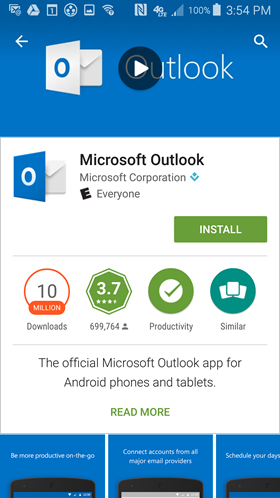
- Open the app after it is installed.
- Tap Get Started.
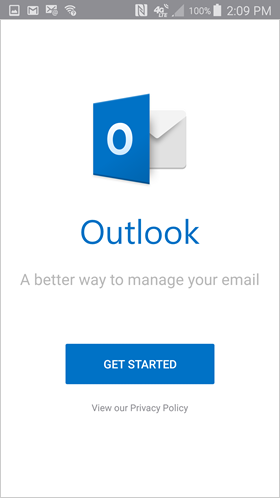
- Enter your @hacfm.org email address and then tap Continue. NO PASSWORD IS REQUIRED AT THIS POINT, BUT YOU CAN ENTER IT IF YOU'D LIKE.
- When prompted to choose an account type, tap Office 365.
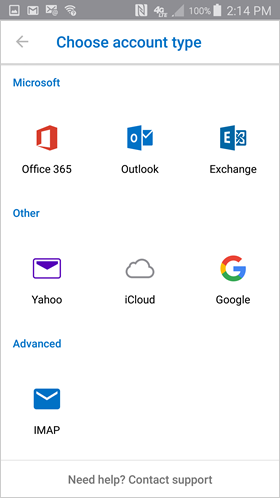
- Enter your @hacfm.org email address and tap Sign In.
- You may have the option to add another account or setup mobile device. Tap maybe later unchecked the box to proceed to your Office 365 email in Outlook.
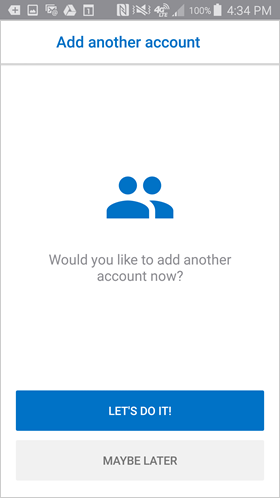
- A few screens of help text are presented, which you can read or skip. Your Office 365 Inbox then displays.
